The sliding toggle widget is available on GitHub. Feel free to apply it at your convenience. A simple demo might be helpful to implement it in your own project.
1) Add SlidingToggleButton as a library project.
2) Add the res-auto namespace to your Activity’s root layout:
xmlns:switch="http://schemas.android.com/apk/res-auto" |
3) Add the view to your layout:
<de.nitri.slidingtoggleswitch.SlidingToggleSwitchView android:id="@+id/sliding_toggle_switch" android:layout_width="match_parent" android:layout_height="wrap_content" android:textColor="#ff000000" switch:leftButtonText="@string/left_button_text" switch:rightButtonText="@string/right_button_text" /> |
Full example:
<LinearLayout xmlns:android="http://schemas.android.com/apk/res/android" xmlns:tools="http://schemas.android.com/tools" xmlns:switch="http://schemas.android.com/apk/res-auto" android:layout_width="match_parent" android:layout_height="match_parent" android:orientation="vertical" android:paddingBottom="@dimen/activity_vertical_margin" android:paddingLeft="@dimen/activity_horizontal_margin" android:paddingRight="@dimen/activity_horizontal_margin" android:paddingTop="@dimen/activity_vertical_margin" tools:context="de.nitri.slidingtoggleswitchdemo.MainActivity$PlaceholderFragment" > <de.nitri.slidingtoggleswitch.SlidingToggleSwitchView android:id="@+id/sliding_toggle_switch" android:layout_width="match_parent" android:layout_height="wrap_content" android:textColor="#ff000000" switch:leftButtonText="@string/left_button_text" switch:rightButtonText="@string/right_button_text" /> <TextView android:id="@+id/textView1" android:layout_width="match_parent" android:layout_height="match_parent" android:gravity="center" android:textAppearance="?android:attr/textAppearanceLarge" /> </LinearLayout> |
For now, you can customize the switch in XML by altering the text color and defining drawable backgrounds for the slider and the button background:
<de.nitri.slidingtoggleswitch.SlidingToggleSwitchView android:id="@+id/sliding_toggle_switch" android:layout_width="match_parent" android:layout_height="wrap_content" android:textColor="#ff000000" switch:leftButtonText="@string/left_button_text" switch:buttonBackground="@drawable/red_button_background" switch:rightButtonText="@string/right_button_text" switch:sliderBackground="@drawable/toggle_frame_blue" /> |
4) Have your Activity implement OnToggleListener:
public class MainActivity extends FragmentActivity implements OnToggleListener { //... } |
5) Handle the toggle event. It’s either SlidingToggleSwitchView.LEFT_SELECTED or SlidingToggleSwitchView.RIGHT_SELECTED:
public class MainActivity extends FragmentActivity implements OnToggleListener { //... @Override public void onToggle(int result) { if (result == SlidingToggleSwitchView.LEFT_SELECTED) //... else //... } } |
That’s it. Here are the custom backgrounds used above:
res/drawable/red_button_background.xml:
<?xml version="1.0" encoding="utf-8"?> <selector xmlns:android="http://schemas.android.com/apk/res/android" > <item android:state_pressed="true"> <shape> <gradient android:startColor="#ffcc1a03" android:endColor="#fffd280c" android:angle="270" /> <corners android:radius="3dp" /> <padding android:left="10dp" android:top="10dp" android:right="10dp" android:bottom="10dp" /> </shape> </item> <item android:state_focused="true" > <shape> <gradient android:endColor="#ffcc1a03" android:startColor="#fffd280c" android:angle="270" /> <corners android:radius="3dp" /> <padding android:left="10dp" android:top="10dp" android:right="10dp" android:bottom="10dp" /> </shape> </item> <item android:state_enabled="false" > <shape> <gradient android:endColor="#fa515151" android:startColor="#fa989898" android:angle="270" /> <corners android:radius="3dp" /> <padding android:left="10dp" android:top="10dp" android:right="10dp" android:bottom="10dp" /> </shape> </item> <item> <shape> <gradient android:endColor="#ffcc1a03" android:startColor="#fffd280c" android:angle="270" /> <corners android:radius="3dp" /> <padding android:left="10dp" android:top="10dp" android:right="10dp" android:bottom="10dp" /> </shape> </item> </selector> |
res/drawable/toggle_frame_blue:
<?xml version="1.0" encoding="UTF-8"?> <shape xmlns:android="http://schemas.android.com/apk/res/android" > <stroke android:width="2dp" android:color="@android:color/darker_gray" /> <gradient android:angle="90" android:endColor="#FF3A9CE3" android:startColor="#FF6CBCF4" /> <corners android:radius="10px" /> <padding android:bottom="0dp" android:left="0dp" android:right="0dp" android:top="0dp" /> </shape> |
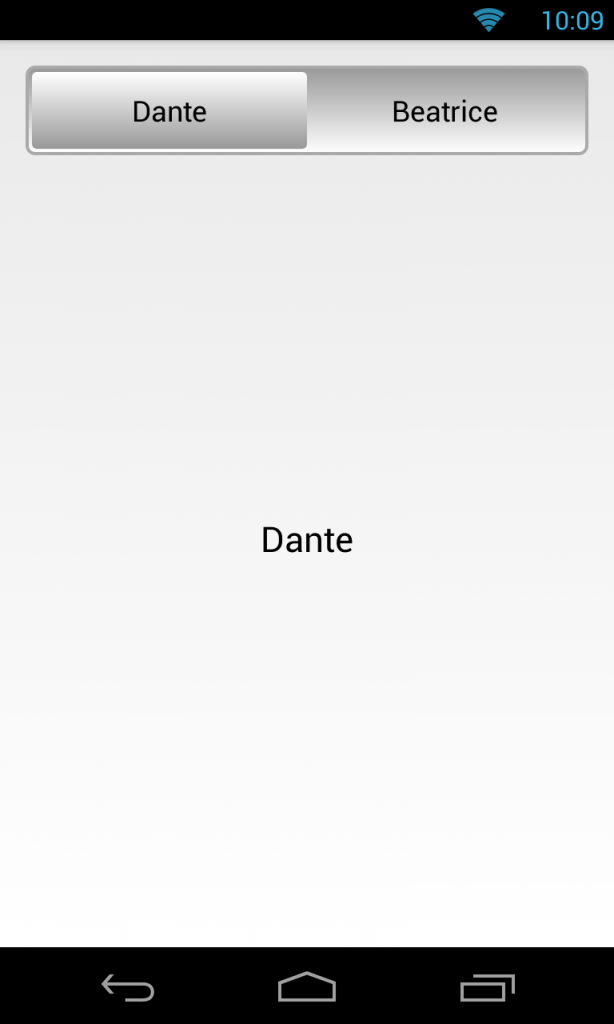
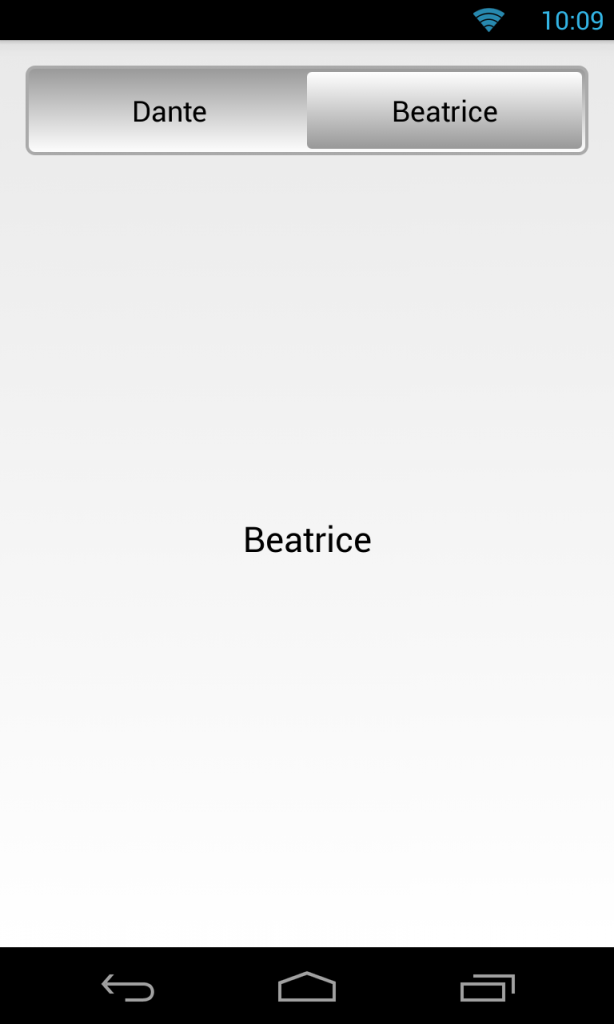
whether we need to ADD any denpency to use this slidetoggle button de.nitri.slidingtoggleswitch.SlidingToggleSwitchView