Contents
Introduction
As a low power device the Raspberry Pi makes for a perfect network monitoring host. I’m running Nagios 4 on a Raspberry Pi 2 with a 5V/2A power supply.
Fixed IP
A fixed IP address is desirable to easily locate the Pi in our LAN and access it over SSH and HTTP. Mine is at 192.168.2.69 (outside the DHCP range) in my network (192.168.2.0).
/etc/network/interfaces
auto lo iface lo inet loopback auto eth0 iface eth0 inet static address 192.168.2.69 netmask 255.255.255.0 network 192.168.2.0 broadcast 192.168.2.255 gateway 192.168.2.1 auto wlan0 allow-hotplug wlan0 iface wlan0 inet manual wpa-conf /etc/wpa_supplicant/wpa_supplicant.conf auto wlan1 allow-hotplug wlan1 iface wlan1 inet manual wpa-conf /etc/wpa_supplicant/wpa_supplicant.conf |
Install required packages
Nagios needs a web server running PHP, the GNU build tools and the GD Graphics Library.
sudo apt-get install apache2 php5 libapache2-mod-php5 build-essential libgd2-xpm-dev |
Users and groups
We need a user ‘nagios’ and a group ‘nagcmd’ for allowing commands over the web interface. The Apache user (www-data) needs to be added to this group too.
sudo useradd -m -s /bin/bash nagios sudo groupadd nagcmd sudo usermod -a -G nagcmd nagios sudo usermod -a -G nagcmd www-data |
Optionally set a password for the ‘nagios’ user:
sudo passwd nagios |
Get the source tarballs
At the time of this writing Nagios is at version 4.1.1 and the plugins are at 2.2.1.
wget http://prdownloads.sourceforge.net/sourceforge/nagios/nagios-4.1.1.tar.gz wget http://nagios-plugins.org/download/nagios-plugins-2.1.1.tar.gz tar zxvf nagios-4.1.1.tar.gz tar zxvf nagios-plugins-2.1.1.tar.gz |
Build and install Nagios
Build the required targets and install Nagios in /usr/local/nagios/ .
cd nagios-4.1.1 ./configure --with-command-group=nagcmd make all sudo mkdir -p /etc/httpd/conf.d sudo make install{,-init,-commandmode,-webconf} sudo make install install-config |
Create an administrative web interface user and set a password:
sudo htpasswd -c /usr/local/nagios/etc/htpasswd.users nagiosadmin |
Reload Apache:
sudo /etc/init.d/apache2 reload |
Build and install the plugins
Change to the plugin sources directory. Build and install all plugins.
cd ../nagios-plugins-2.1.1 ./configure --with-nagios-user=nagios --with-nagios-group=nagios make sudo make install |
Start Nagios at boot time
Create a symbolic link as an rc hook to run Nagios on system startup (is rcS.d truly the best place?):
ln -s /etc/init.d/nagios /etc/rcS.d/S99nagios |
Verify the installation
Check if all is well with your Nagios configuration:
sudo /usr/local/nagios/bin/nagios -v /usr/local/nagios/etc/nagios.cfg |
Start the Nagios service:
sudo /etc/init.d/nagios start |
Log in to the web interface. (Of course, use the IP address or hostname of your Raspberry Pi.) In my example I surf to: http://192.168.2.69/nagios
Configure Nagios
Configuring Nagios for monitoring is far beyond the scope of this post. Consult the documentation for all the details. Yet, let’s define some simple objects.
The main configuration can be found in /usr/local/nagios/etc/. The nagios.cfg file contains references to individual object configurations (cfg_file) and object configuration directories (cfg_dir).
Create a directory:
cd /usr/local/nagios/etc sudo mkdir conf.d sudo chown nagios conf.d |
Add this line to nagios.cfg:
cfg_dir=/usr/local/nagios/etc/conf.d |
We have a Raspberry Pi running a web server at 192.168.2.10. We want to check if it’s reachable and if the HTTP port is available:
/etc/local/nagios/etc/conf.d/raspberrypi.cfg:
define host {
use linux-server
host_name raspberrypi
address 192.168.2.10
hostgroups linux-servers
notification_period 24x7
}
define service {
use local-service
host_name raspberrypi
service_description PING
check_command check_ping!100.0,20%!500.0,60%
}
define service{
use local-service
host_name raspberrypi
service_description HTTP
check_command check_http
}
Now verify the new configuration:
sudo /usr/local/nagios/bin/nagios -v /usr/local/nagios/etc/nagios.cfg |
Restart Nagios:
sudo /etc/init.d/nagios restart |
To receive e-mail notifications first set a valid e-mail address for nagiosadmin in objects/contacts.cfg
If you don’t (want to) have an MTA on your Raspberry Pi, you can use sendEmail.
sudo apt-get install sendemail |
Use it as follows:
sendEmail -f from@domain.tld -t to@domain.tld -s smtp.domain.tld -u "Subject" -m "Message" -xu username -xp password |
The message can be obtained via STDIN as well:
echo "Message" | sendEmail -f from@domain.tld -t to@domain.tld -s smtp.domain.tld -u "Subject" -xu username -xp password |
Now edit the command definition in objects/commands.cfg to match the sendEmail command line. Restart Nagios.
# 'notify-host-by-email' command definition
define command{
command_name notify-host-by-email
command_line /usr/bin/printf "%b" "***** Nagios *****\n\nNotification Type: $NOTIFICATIONTYPE$\nHost: $HOSTNAME$\nState: $HOSTSTATE$\nAddress: $HOSTADDRESS$\nInfo: $HOSTOUTPUT$\n\nDate/Time: $LONGDATETIME$\n" | /usr/bin/sendEmail -u "** $NOTIFICATIONTYPE$ Host Alert: $HOSTNAME$ is $HOSTSTATE$ **" -t $CONTACTEMAIL$ -f noreply@domain.tld -s smtp.domain.tld -xu username -xp password
}
That’s it for a basic Nagios setup.
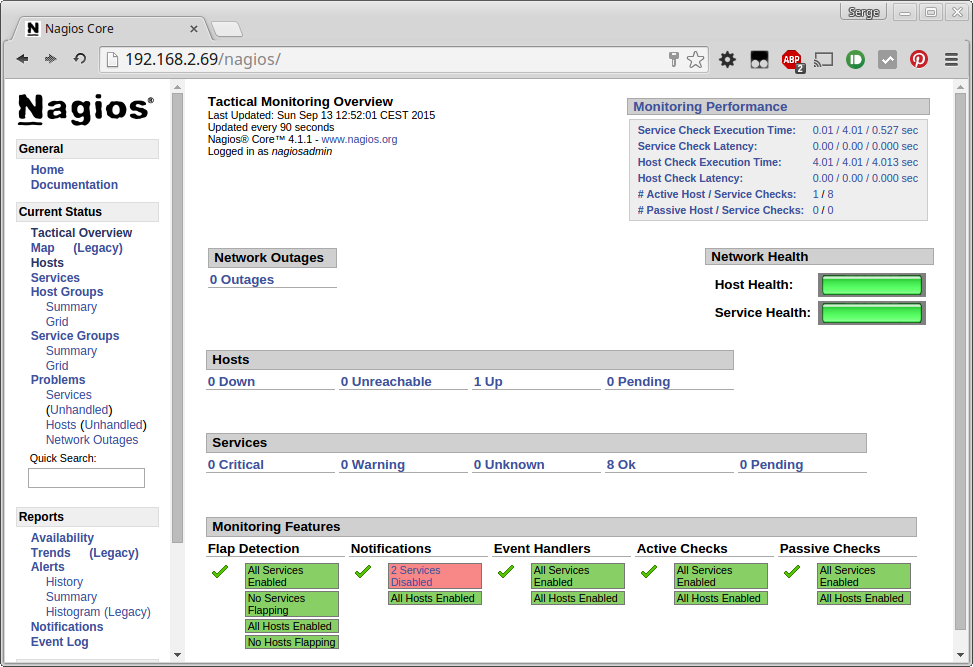
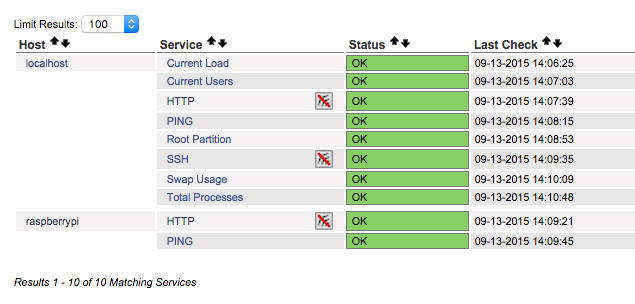
i have problem still it appear error 404 in url
what do i do ?
please help me
What version of Raspbian did you use for this tutorial? When using Raspbian-Jessie, it starts to fail at “sudo make install{, -init, -commandmode, -webconf} and has serveral other failures, the biggest of which is the startup script doesn’t seem to work.
Some spaces crept into that command line (my bad). Try: sudo make install{,-init,-commandmode,-webconf}
Also create this directory if it doesn’t exist: sudo mkdir -p /etc/httpd/conf.d
I’ve updated the post.
Hello all,
I’m trying to set up the Nagios 4 on a Raspberry pi (but I’m lucky/unlucky, it’s the RPI3).
And the following command :
“sudo make install {,-init, -commandmode, -webconf}”
returns the following message (in french) :
Ce programme est construit pour arm-unknown-linux-gnueabihf
–This program is build for arm-unknown-linux-gnueabihf
Signaler les anomalies à
— Please inform
I suppose that I need to define the arch as armv7l (or something like that …), but don’t know how …
Could someone help me ?
Thanks in advance !